I have been looking for a way to group items in the Windows taskbar into folders. I seem to be putting everything I want quick access to in the taskbar, but it's getting quite crowded and looking more and more like OS X.
It turns out you can bring folders into your windows taskbar very easily. Here's how.
- Create a folder somewhere where you will store shortcuts to programs you want access too. I created mine in in my Documents folder.
Right Click the taskbar -> Toolbars -> New Toolbar
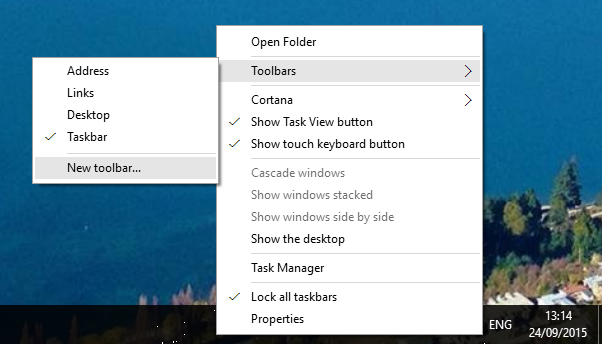
This then allows you to select the folder you created in step 1.
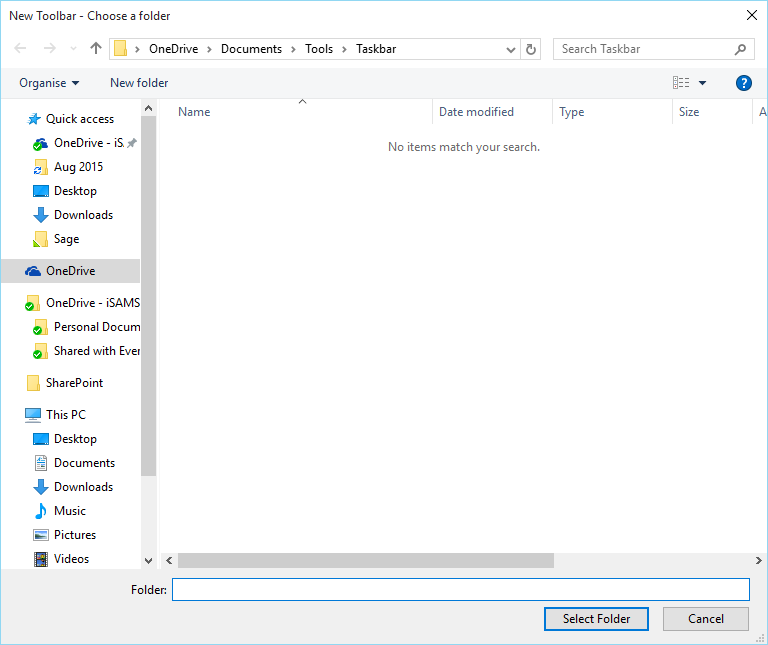
You will then get a link to your folder on the taskbar. It defaults to a strange view where it shows the name of the folder and then gives you an arrow to access your files.

You can experiment with the settings by dragging the toolbox to make it large resulting in this.

Other settings can be reached by right clicking the toolbar. I have highlighted the options.

My preferred setup is:
- Show Text: Off
- Show Title: Off
- Toolbar resized small
- Lock the taskbar The result is:

As you can see the icons are small, they take up a small amount of space. But the thing I like the most is that I can simply add shortcuts or Chrome applications into that folder and they're on my taskbar. It effectively allows me to have a mix of large and small icons on the taskbar.